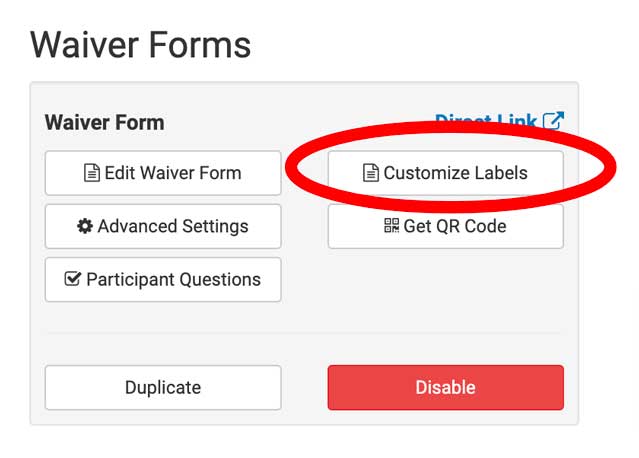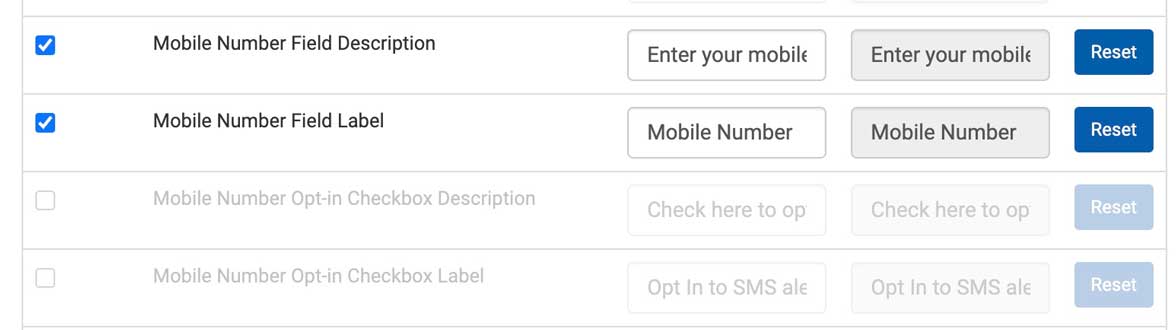Collecting Mobile Numbers On Your Waiver Forms
A waiver is a great place to offer SMS text notifications to your customers. While they are entering their name and other details, you can also collect their cellphone number and automatically add it to your contact list for notifications and sms bulk messages. There are a few options you can use within WaiverFile to customize the mobile form field and opt-in mode.
The default mobile entry form has an easy to use entry box that auto-formats the number as you type. The text below the box indicates that the customer is signing up for alerts.
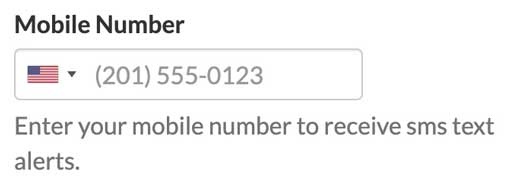
If you want to require the mobile number on the form but not require them to opt-in to SMS messaging, you can add a checkbox to the entry form. To do this, go to the dashboard, then to Text Messaging >> Settings. Here you will find a number of different entry settings.
First, you can choose which waiver forms will include the form field. You can set it to all of them or choose individual forms. This can also be set when editing waiver forms directly. Then, you can setup the opt-in checkbox setting. Choose if it is enabled/included on the page, and if it should be pre-checked or not. You can also make it a required checkbox, but use this with caution because with this option enabled, the form cannot be completed without checking the box to opt-in.
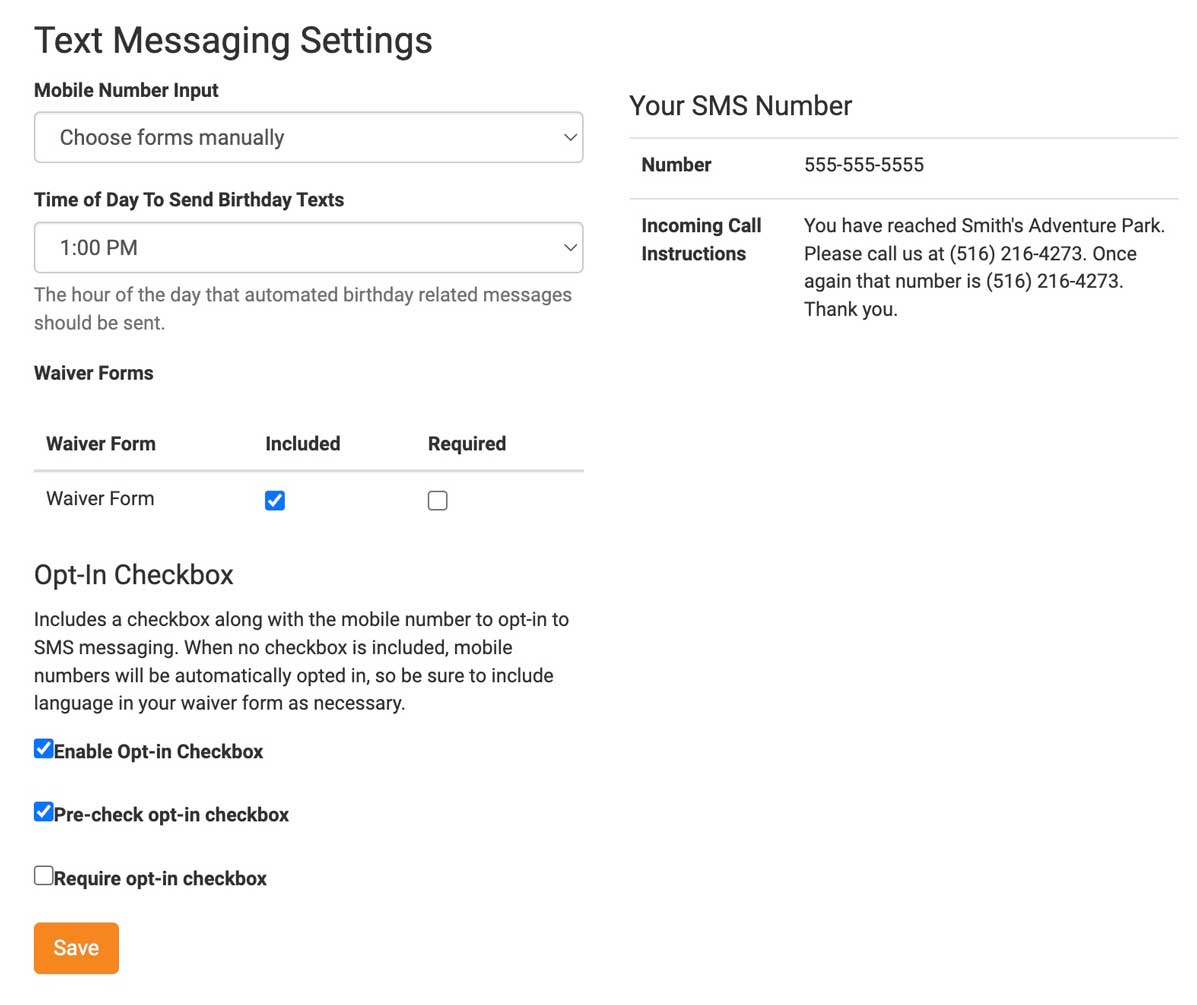
Customizing Labels for SMS Opt-In Fields
You may wish to change the wording of the mobile number entry field labels. To do this at the account level (the change will apply to all your forms), go to Customize >> Labels, then scroll down to find the Mobile Number Field options. Each of these labels can be edited as needed. Once done, click save down at the bottom.
If you want to change the wording on the field for a specific waiver form only, go to Waiver Forms on the left, then under your specific form, click the Customize Labels button. This has a similar layout, but rather than setting all labels, this allows you to override the account setting for specific labels. Check the box on the rows that you want to change, and set their values. Then save down at the bottom.