How to Edit Completed Waiver Forms
WaiverFile includes a feature to edit values on waiver forms that have been completed. You may wish to correct or change data that has been recorded for a number of reasons. Editing a document like this is generally a simple process, however with a signed waiver agreement, we want to make sure that we always retain the original, signed copy, in the exact state that it was signed. WaiverFile handles this automatically. You can change values as many times as you need and the original copy will always be retained. You can view or print the original, or roll back any changes to restore the waiver to that version anytime.
To edit a waiver, log into your dashboard and find the form you are looking for either right on the dashboard or using the search function. Once you find it, click on it to view. On the top-right, click the Waiver Tools button. Select Edit Waiver from the dropdown list. A form with all the entered options will appear. Edit anything you need to and click Save.
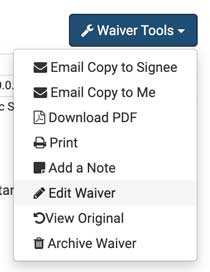
Whenever you view this waiver you will see a disclaimer at the top indicating that the waiver has been edited. Click the View Original link to see the original, signed copy. On this screen there is also a button to Restore Original which will discard any changes you have made and restore the waiver to its original signed state. You can always view both the original and edited copies so you don’t need to restore to the original unless you want to totally discard those changes.
Edit Status in Dashboard and Reports
If you would like to see the edited status of each waiver, you can add the “Is Edited” column to either your dashboard or your reports. This column will display a true or false value indicating if the waiver has an edited version.
Related links:
How to customize your dashboard
How to add fields to reports