How to Generate QR Codes for Your Waiver Form
WaiverFile makes it easy to generate a printable QR Code for your Waiver Forms.
Why use QR Codes? Here are a few benefits to using them.
* Also a special note! Apple has added QR scanning to the native Camera app on iPhone and iPad!
Here’s how to get started using QR codes:
You’ll find buttons to generate QR codes in a few places. You can link to your main WaiverFile screen or the signing page for a particular form or event.
To get a code to your main WaiverFile screen, go to your site Admin and click on
Waiver Forms. Under your list of forms, look for the
QR Code button. Click on that and you’ll be taken to the QR code generator:
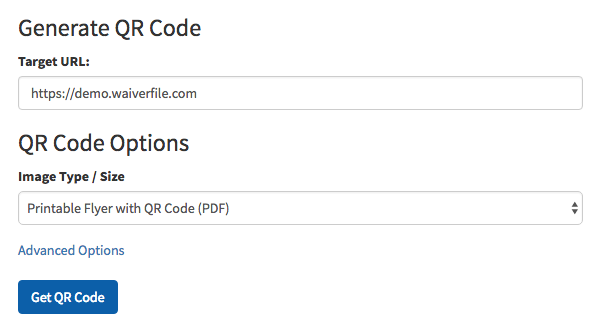
There are a few options on this screen:
Target URL: This is the web address that your QR code will link to. Feel free to change this to another address if you prefer
(you can even use this tool to generate QR codes for your own website or any other link you like!)
Image Type / Size: There are a few options here to choose from.
- Printable Flyer with QR Code - this is an 8.5 x 11” PDF page that will include a heading to sign your waiver, along with the web address and the QR code.
- QR Code (Vector, PDF) - This is a PDF with only the QR code on it. This is great if you want to use your code in print materials. It’s a Vector-format QR code, which means your graphic designer can use this to create very high resolution print materials.
- Then there are GIF options in Low, Medium and High resolutions. These are good for use on the web.
You can also click on the
advanced options link to get a few extra choices for advanced QR users.
Once you've made your choices, click on
Get QR Code to download your selected code.
What about Events?
To create a QR code that goes directly to signing for an event, go to Events, and then next to your event in the list, click on the QR code link. It will take you to the same screen, but you’ll see that the link has been changed to one that goes directly to that event’s signing screen.
What about a specific form?
If you have multiple Waiver Forms and want to link to a specific one, rather than the main screen, click on
Waiver Forms and next to the form you want to link to, click the
QR Code button right under it.
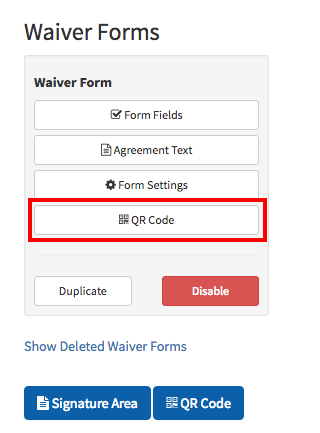
If you have any questions about the code or need help converting it to another format, please feel free to
contact us. Thanks for using WaiverFile!