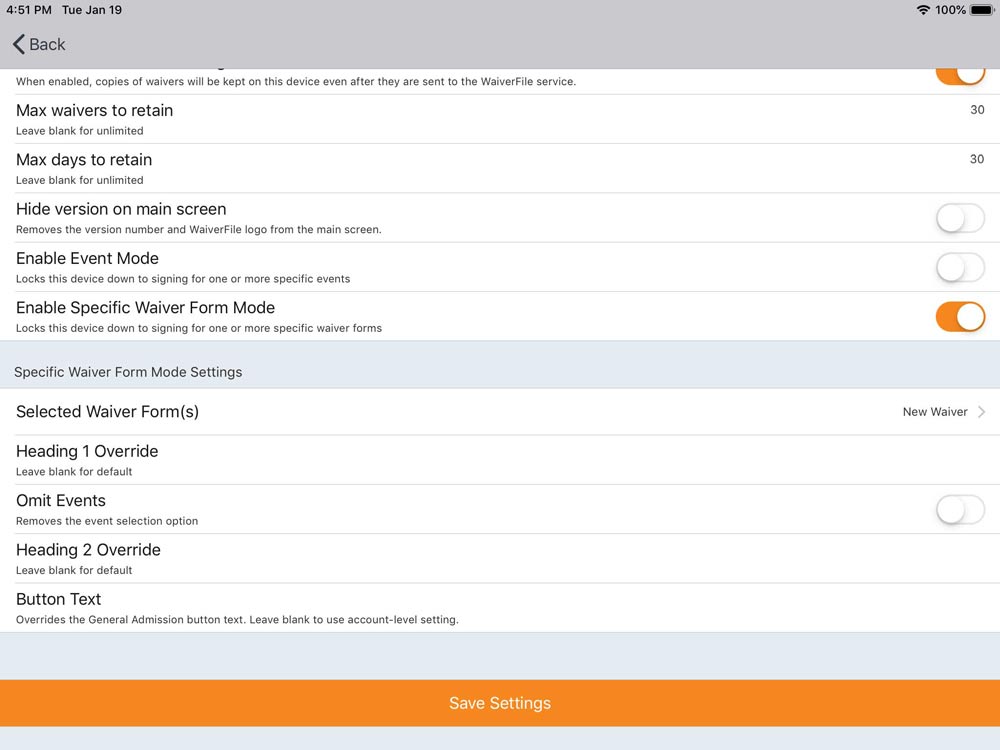WaiverFile Kiosk App: Single Waiver Mode
If your account has multiple waiver forms but you wish to setup a kiosk in an area that only needs to use one or some of those forms, the WaiverFile app has an option to choose a subset of the available forms so your customers don’t need to choose from a larger list.
To set this up, log into the admin area of the app by tapping the gear icon on the bottom right corner of the first page. Go down to the Settings section and look for Enable Specific Waiver Form Mode. When you tap the switch to enable it, more settings will appear below. Tap on Selected Waiver Form(s) to choose which form(s) you want to use. You can check one or more items. Then go back. You can also override the heading text and button text to suit the needs of this particular device. If you run events but not at this location, check the box to Omit Events. This will disable the events features for this device. The changes here apply to this device only. If you need to setup multiple devices for this location, repeat these steps on each tablet.