WaiverFile Kiosk App: Event Mode
If you are running a large event and you are using a tablet to collect waiver form signatures, you may not want to ask customers to select that same event from a list each time. To help with this situation, the WaiverFile app includes an event mode. Log into the admin screen by tapping the gear on the bottom right of the first page. Go down to the Settings section. Tap the toggle for Enable Event Mode. Settings for this mode will appear below. First, tap on Selected Event(s). You’ll see a list of upcoming events that are in the system. Choose whichever event(s) you want to show. If you choose only one, no event selection will be shown to customers; they will just go straight to the form and it will tie all waivers to that event. Other settings in that section will let you adjust the headings and button labels as needed. These settings apply to this device only, and only while it is in event mode.
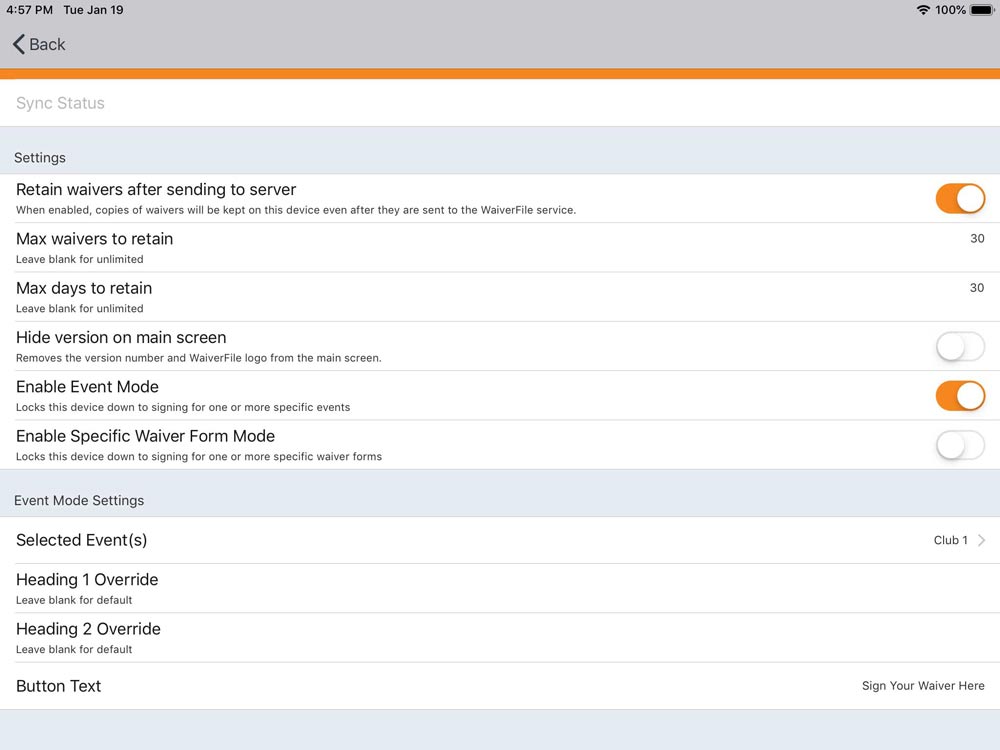
Once configured, this makes for a faster, easier waiver-signing process for your customers since they don’t need to choose from a list of events. When you have a higher volume event, it’s nice to set this up because in cases like this, you know the event setting already so you don’t need to ask every single person to choose from a list of events. This speeds the process, avoids mistakes, and makes for a better experience for everyone!