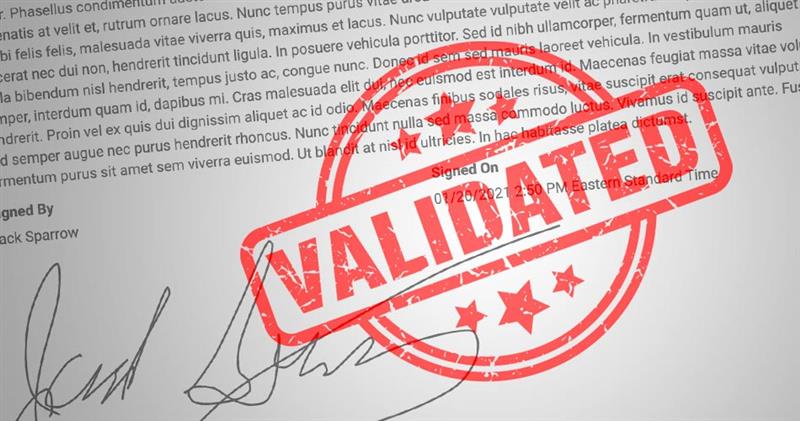
When you start using a waiver form to protect your business, collecting those forms online makes sense for a number of reasons. But you want to ensure that those online waiver forms are valid and reliable. WaiverFile does a number of things to maximize the strength of online waivers and ensure the accuracy of the information that is collected.
The first is simple form validation. When you create your online waiver, you will specify what form fields you are collecting. You’ll decide which pieces of information are required and which are optional. WaiverFile will enforce each entry and all required fields will have to be completed in order to submit the waiver. Custom fields that you add also have options that you can specify such as minimum and maximum values. We use clean, well tested styles to ensure that this process is easy to follow. If a question is missed, it is highlighted in red. We want customers to enter their information fully but keeping it easy to use is a top priority.
Ensuring valid email addresses
If you need to ensure that email addresses are accurate, WaiverFile includes a few verification options you can use. The first is email confirmation. This will prompt each customer to enter their email address twice. If the two values don’t match, the customer will be asked to correct it. The second option is email verification. In this case, an email is sent to the customer’s address after their waiver is submitted. A special link in the email will mark that address as verified so you know that it is a real address. In the dashboard, you can add columns to show if email addresses have been confirmed and/or verified. These columns are also available in reports.
Related: How to customize the dashboard
More Online Waiver Verification Features
Each waiver collected using WaiverFile stores data about the entry that can help make the waiver stronger. The first is date and time. The exact date and time the entry is collected is recorded for every waiver. There’s no need to prompt the user to fill in today’s date. If the customer is signing on a kiosk using the WaiverFile app, the device information is recorded as well. For those signing on the web, the IP address of the signee is saved.
Photo Verification
For further validation, you can optionally add a photo capture step to the waiver process using the WaiverFile app. This will open the camera and take the customer’s picture as part of the waiver. With this you can actually see a photo of the person who was completing the waiver. Note that this is only available on the WaiverFile app which you would use as a kiosk at your location. If you wish to collect other documentation via the web, we also have a file attachment function. This will prompt the user to upload one or more files. You can choose the heading for each file and what file types are accepted, as well as if each item is required or optional. When using this feature on a smartphone, the button can easily open the camera so you can still use this function to capture a photo. In most cases, however, we recommend leaving this as an optional step since some customers will be completing this on a computer that may not have a camera. For those that absolutely require a photo, we generally recommend limiting signatures to the kiosk app.
Real Online Signatures
WaiverFile uses real, hand-drawn signatures, as opposed to just typing in a name and displaying it in a cursive font. Our signature box works on all modern devices, including smartphones and tablets. Customers sign with their finger or a stylus, or if using a computer, their mouse. This results in a much more authentic signature with each online waiver.
Related: Read more about our online signature technology