How to Send Customer Info to GetResponse Automatically
If you use GetResponse for email marketing, you'll be happy to learn that you can easily synchronize the data that you collect in WaiverFile with your GetResponse email marketing lists.
Getting started is easy:
1. Begin in your admin dashboard, and select Settings >> Connectors.
2. Under the GetResponse connector, click the Setup button.
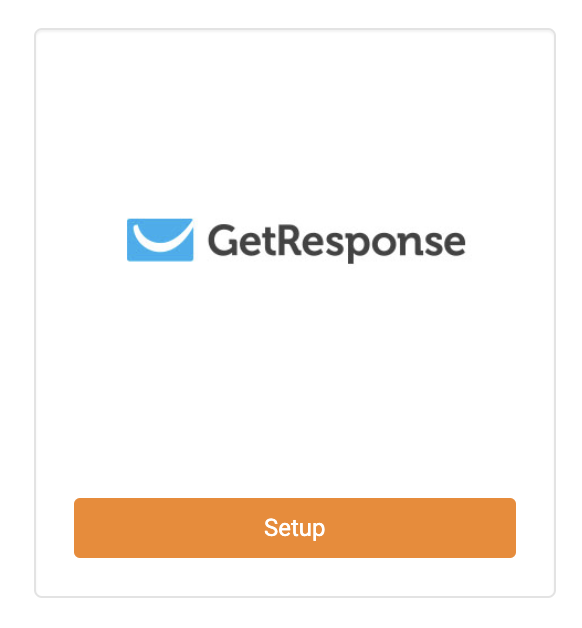
3. You'll need to enter an API key, which is provided by GetResponse. Visit app.getresponse.com/api to obtain an API key if you don't already have one. Once you have the key, paste it into the API key field and click Save.
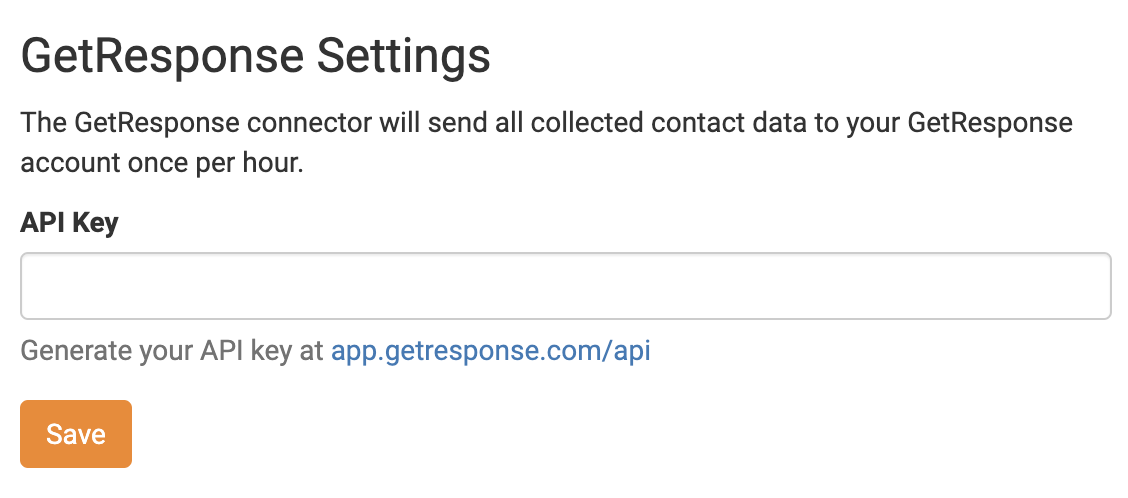
4. Next, click on Other Settings to setup the additional settings that are available in the connector.
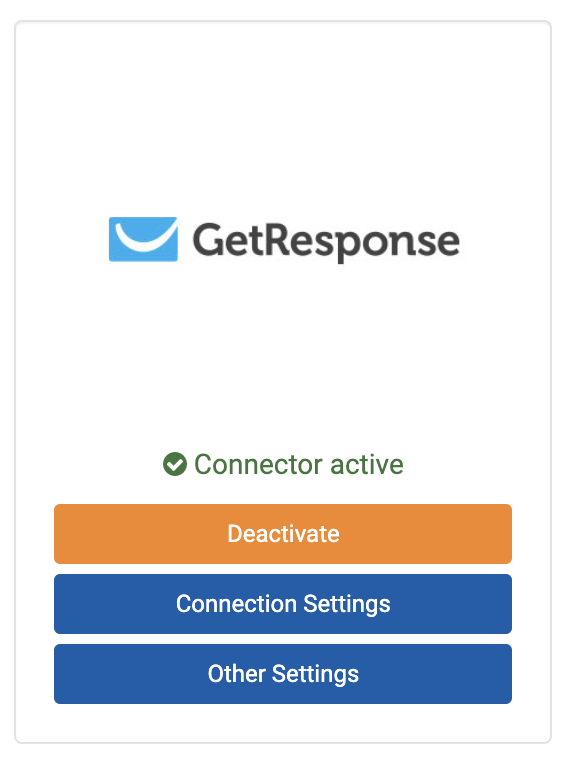
5. Select the target mailing list for the contacts that will be sent. You can also customize when the records will be sent, as well as which opt-in settings to use.
Additionally, you can map custom fields. Select the fields from your waiver forms on the left and map them to the corresponding GetResponse fields on the right.
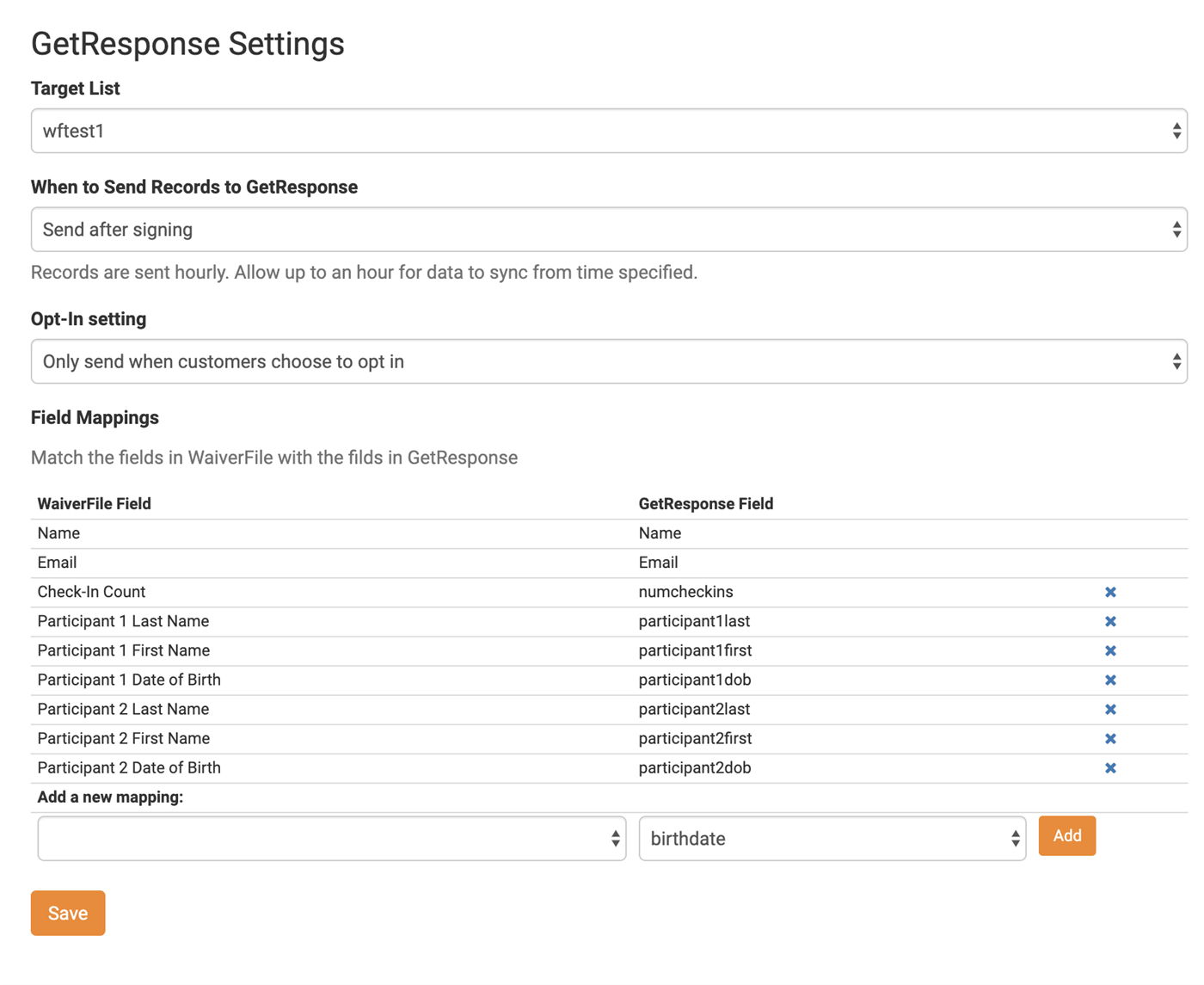
Once you have completed the setup of the connector, all new waivers that are signed will have their data passed along to your GetResponse account once every hour.