We’ve been very busy this winter working on lots of new features! Here’s a quick update on some of these features that are now available to all WaiverFile customers.
Event Manager Emails Reformatted
When creating an event, you can add the email address of an event manager and they will receive an email that allows them to log in and view all the waivers entered for that event. This helps a ton when organizing events because the person who is keeping track of everyone attending can easily log in anytime to see who has completed their waiver.
As our customers have been using this feature and sending us feedback, we learned that the email that is sent was confusing some recipients. In particular, people didn’t realize that they needed to log in to view the waivers. We reworked the format of the message to make it clearer what has to be done. Additionally, the message now includes a link to the signature page so that event managers can simply copy and paste the link to share with anyone they are inviting.
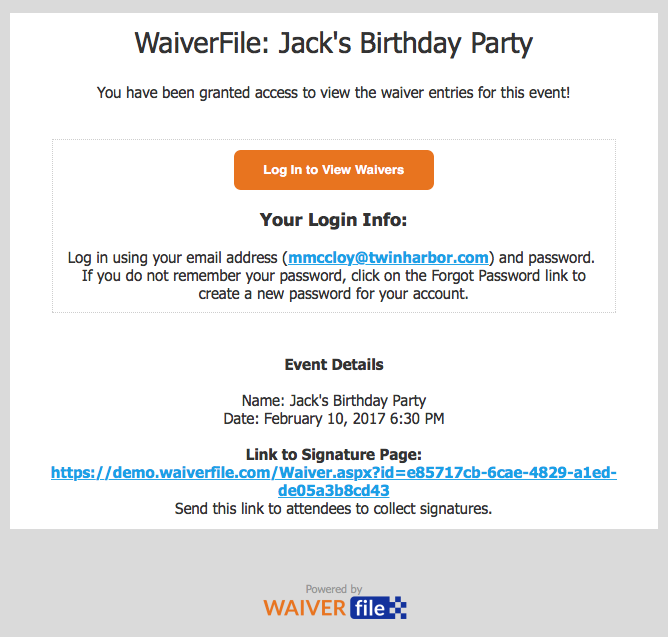
New Dashboard View With Signee Name
We have added a new dashboard view, “Checkin With Signee Names.” This new view includes everything in the checkin view but also includes an extra column for signee name. If your location doesn’t list the signee as a participant but you want to be able to see the signee names as part of the check-in process, this new view will be extremely helpful. Look for the setting in your site admin under Settings >> Dashboard.
Ability to Disable Logins
While allowing customers to create a password for repeat visits is extremely useful for many of our clients, it doesn’t work for every situation. To make things as simple as possible, we’ve added the option to disable logins for your WaiverFile site. To make this change, go to your site’s General Settings screen and look for the “Remove Customer Password Field” option. When this option is enabled, the password field will be removed from the waiver form along with any login buttons throughout the site. If the creation of a password is not something you want or need to offer, consider setting this option in your site admin.
Signature Box Covers for iPads and Other Touch-Enabled Devices
While working on our usability testing, we discovered an issue with customers signing on iPads. When you scroll down on an ipad, you use your finger. Sometimes, depending on how far down the user scrolls and the length of the form, users would inadvertently try to scroll from within the signature box. Rather than scrolling, it started drawing a line. To handle for this, iPads and other touch-enabled devices will now display a box that reads “Tap Here To Sign”. If a scrolling gesture is performed, it will scroll as expected. Once you tap on the box, the signature box appears and you can sign normally. What seems like a small change will help enhance the overall usability and make the experience easier for customers.
Auto-Checkin Option Added
Depending on how your location operates, you may find it helpful if customers who sign at your location appear as checked in automatically. If this is a workflow that fits your business, you can enable that feature under the General site settings screen.
Advanced Event Listing Options Added
We have received a number of requests from our customers to control how the events are loaded on the event section screen. For example, a few of our clients that host birthday parties prefer to show only the parties that are happening “today”. To handle this situation for parties and other types of events, we’ve added a series of options to customize what events and how many are loaded for customers to select from. These settings can be found in your site admin under Settings >> General Settings, then under the Event Selection Screen heading. The options there will let you control how far ahead (in days) and the maximum number of events to load initially, and total. “Initially” represents the number of events that are displayed to the user on that screen when it first loads. The total number is how many will be showed after the user clicks the ‘Show More Events’ button. For more information, hover your mouse over the question mark icons next to each field.
Maximum Age When Signing for Someone Else
A new site setting will allow you to limit the age of a participant that is being signed for someone else. The situation this can help prevent is where one spouse signs for the other. Depending on your legal requirements, if is often the case that you will allow an adult to sign for their child, but not another adult, such as their spouse; rather you need the spouse to complete their own waiver form to sign for themselves. When this is the case, we can set this new setting, called “Maximum Participant Age (when signing for someone else)”, to 17 years. This will make it so anyone age 18 or older will be forced to sign their own waiver for themselves. Be sure to check out this setting and adjust it as needed for your business.
Initialing Added to Waiver Forms
We are excited to offer initialing within the context of your waiver forms agreement text! To add an initialing box, simply enter the code {{INITIAL}} within the body of your agreement text. An initialing box will be added when people sign your form. Note that all initial boxes are required when you add them, so your customers will need to initial each one that you add in order to complete the form.